- Go to the management console
- Click on the playlist then the layer where you will upload media.
- If the layer has no media, the apps dialog will open. Otherwise, click on Add New
- Click on Upload Media
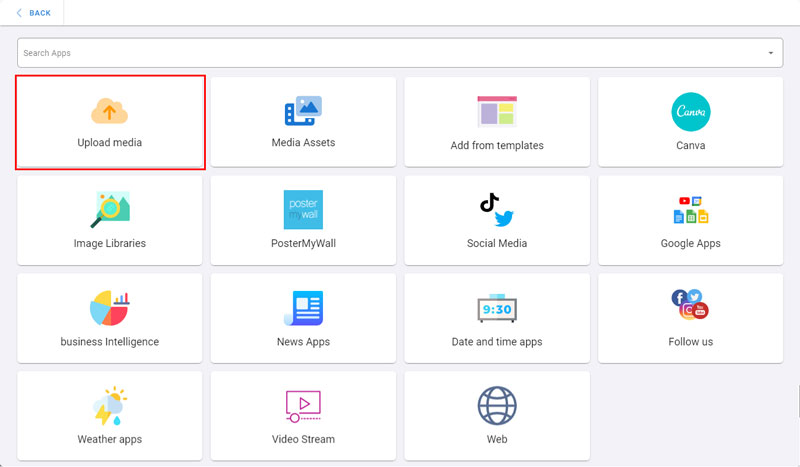
Files Formats that are supported and can be uploaded are:
- Files: PDF
- Images: GIF, JPG, PNG
- Videos: AVI, MP4, MOV, GIF, M4V, MKV, WEBM, MPEG
1- Upload from Device
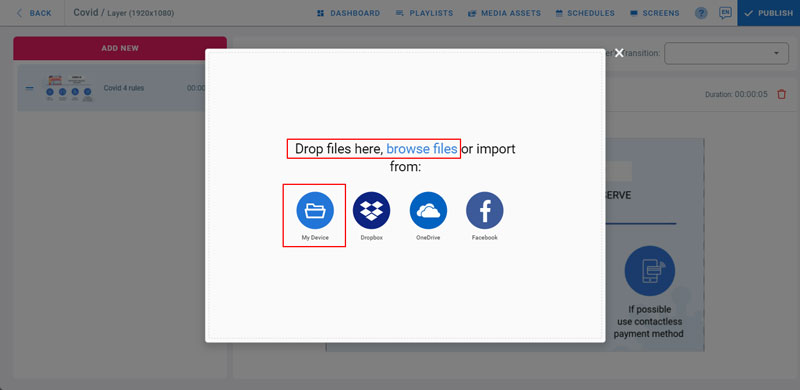
- To upload files from your local storage, drag and drop files from your PC to this dialog, or click on Browse Files, or click on My Device
- Select your files
- Wait for the upload to complete and Click on Done
2- Upload from Dropbox
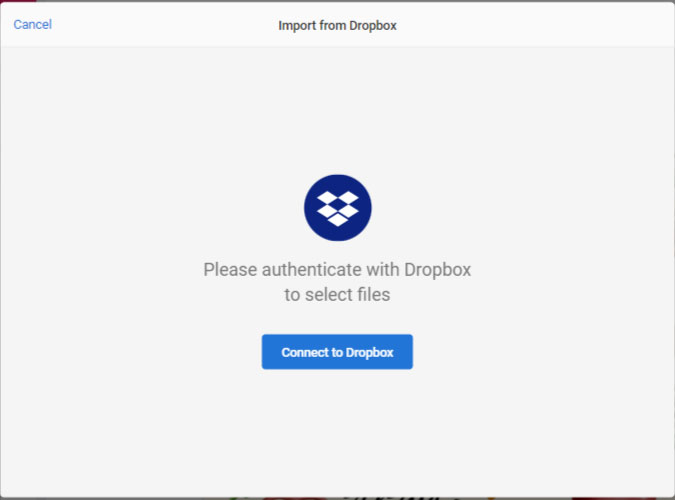
- Click on Dropbox from the upload media dialog
- Click on Connect to Dropbox
- Sign in to your Dropbox account
- Choose your files and click on Select
- Wait for the upload to complete and Click on Done
3- Upload from OneDrive
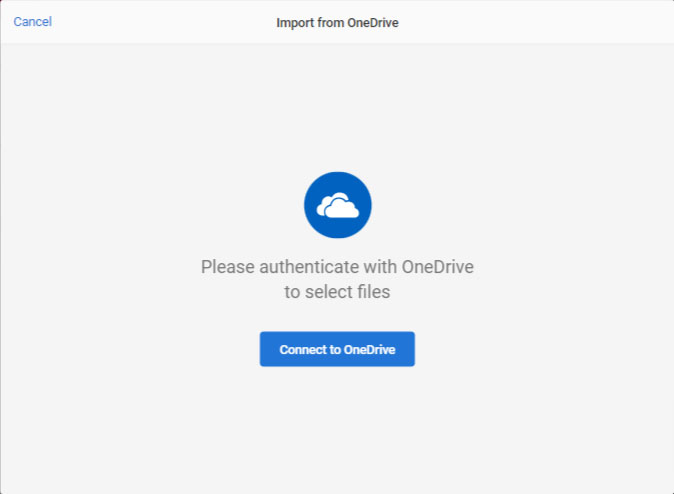
- Click on OneDrive from the upload media dialog
- Click on Connect to OneDrive
- Sign in to OneDrive
- Choose your files and click on Select
- Wait for the upload to complete and Click on Done
4- Upload from Facebook
- Click on Facebook from the upload media dialog
- Click on Connect to Facebook
- Login to your Facebook account
- Browse your facebook media files and choose your files
- Wait for the upload to complete and Click on Done
All the uploaded files will show in the layer’s playlist
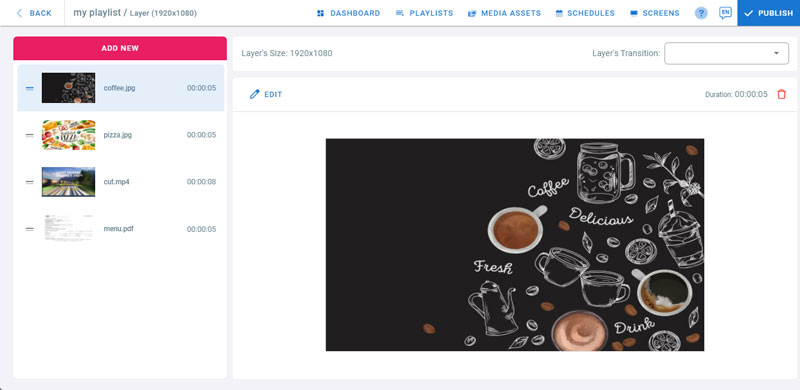
Media Settings
- Click on Edit to change the added media settings
Click Back to return to layout preview