Step 1 - Download the APK
On the screen
- Open a browser on the screen and navigate to https://easysignage.com/download-digital-signage-player/
- Press on Download APK
- Go to Downloads and find the apk or Press on the downloaded apk dialog that appears after download end to Install
From a Computer
- Or on a computer, download the apk from https://easysignage.com/download-digital-signage-player/
- Copy the apk file to the device
- Press on the apk to Install
Step 2 - Enable Unknown Sources (skip if not blocked)
- If this dialog appears, press on Settings to open Settings - Security
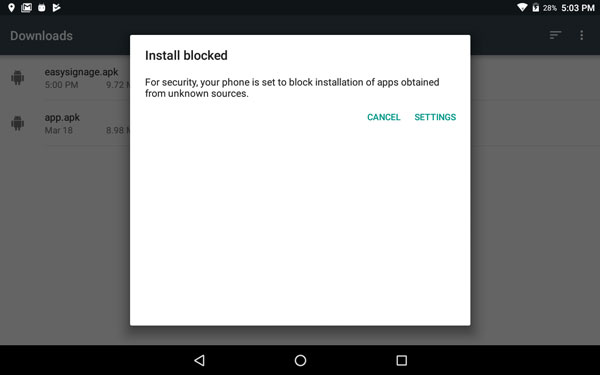
- Under Settings - Security - Device Administration, enable Unknown Sources and Press OK
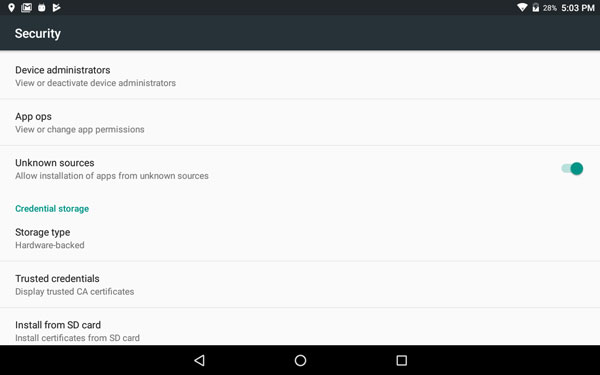
Step 3 - Install
- If the app was blocked try to install again
- Press on Install to start Installing
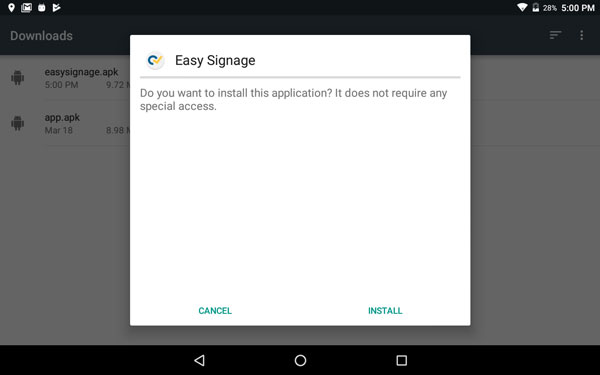
- Wait while the application is being installed
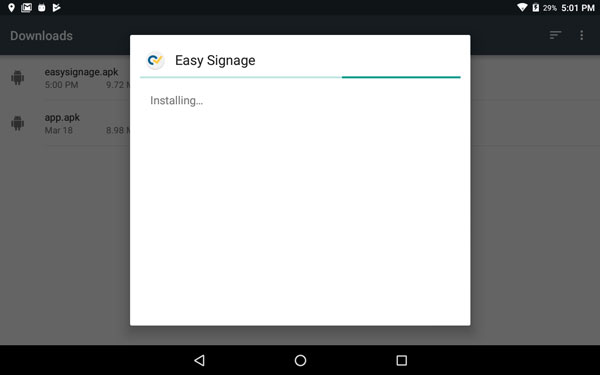
Step 4: Open the Application
- After the app is installed, Press on Open
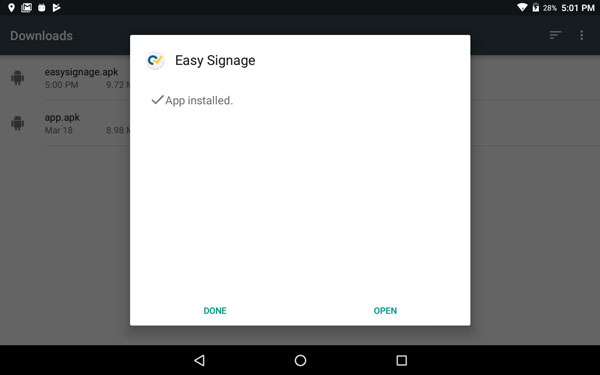
Step 5: Display Hash
- Wait for a few seconds, the hash will appear
- You can now add your screen from the management console
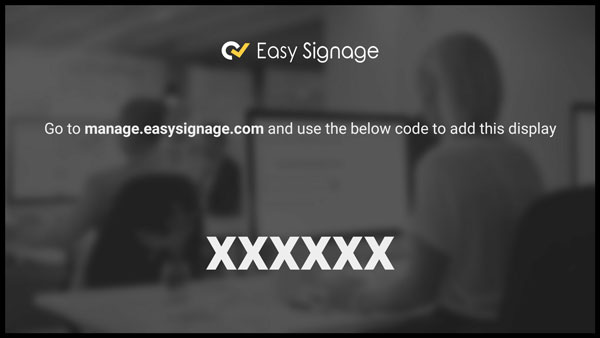
Step 6: Enable Root (optional)
Some screens allow you to enable root. Easysignage benefits from rooted devices to provide the following features:
- Automatic Software Update
- Power Management
- Remote Reboot
To enable root:
UGOOS:
- Go to Settings
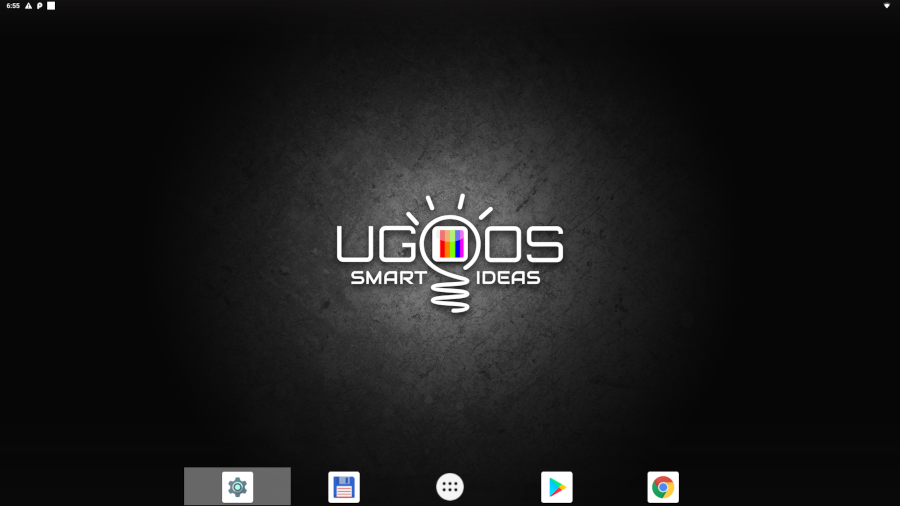
- Go to X2 Settings or AM6 Settings for AM6 Pro
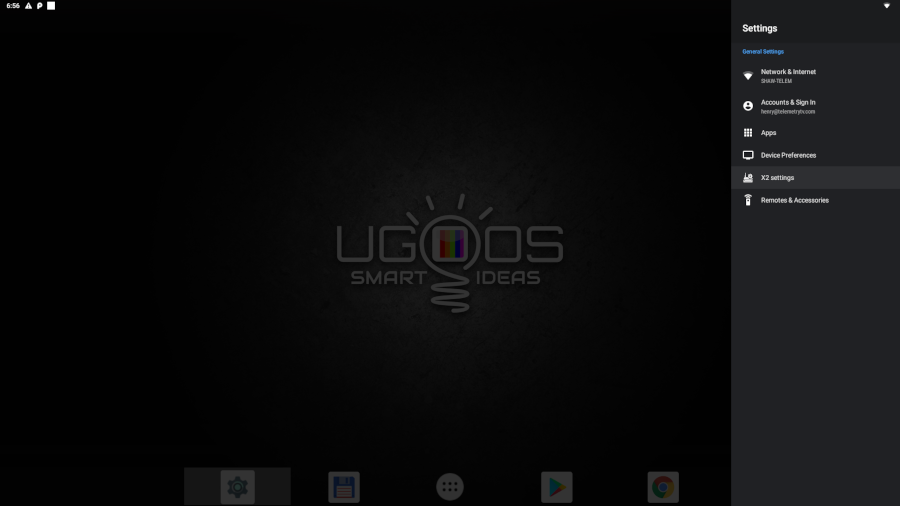
- Select Root
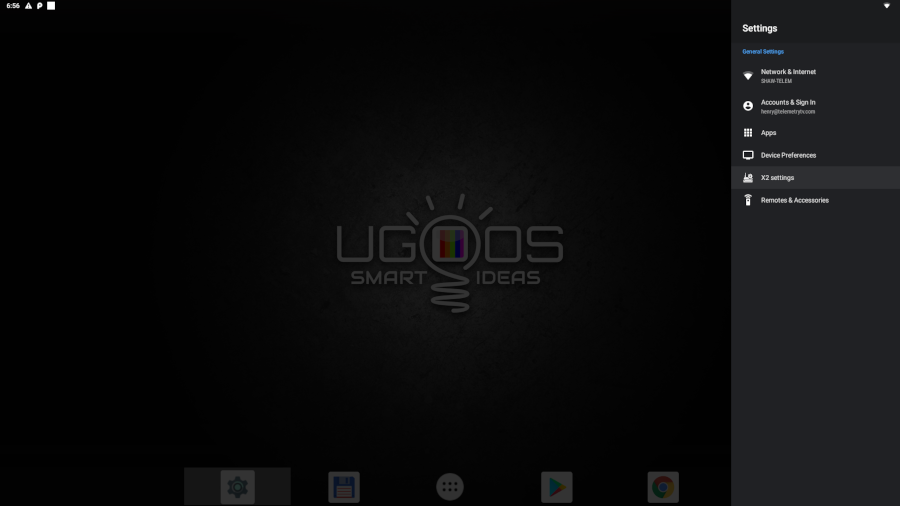
- Select Install Root
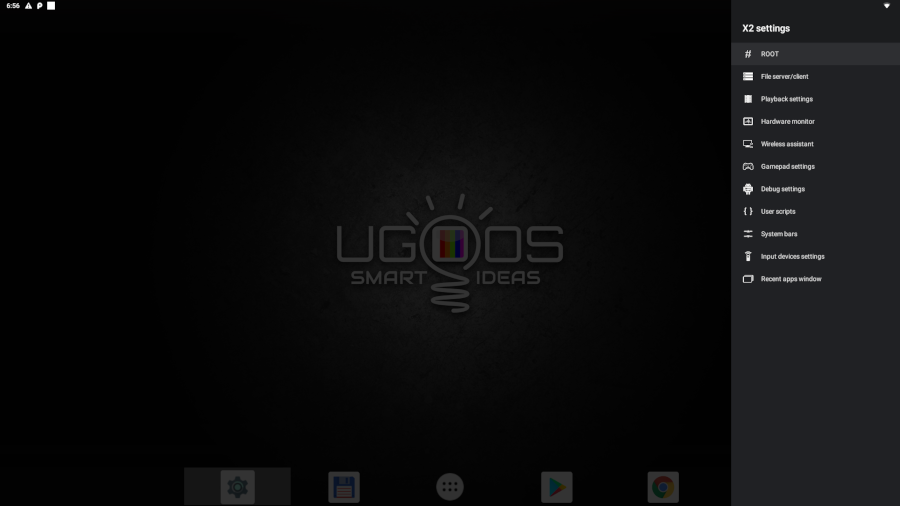
- If Root is enabled on Android, the Hashtag icon should appear in the top right corner of the screen, indicating that your device is rooted.
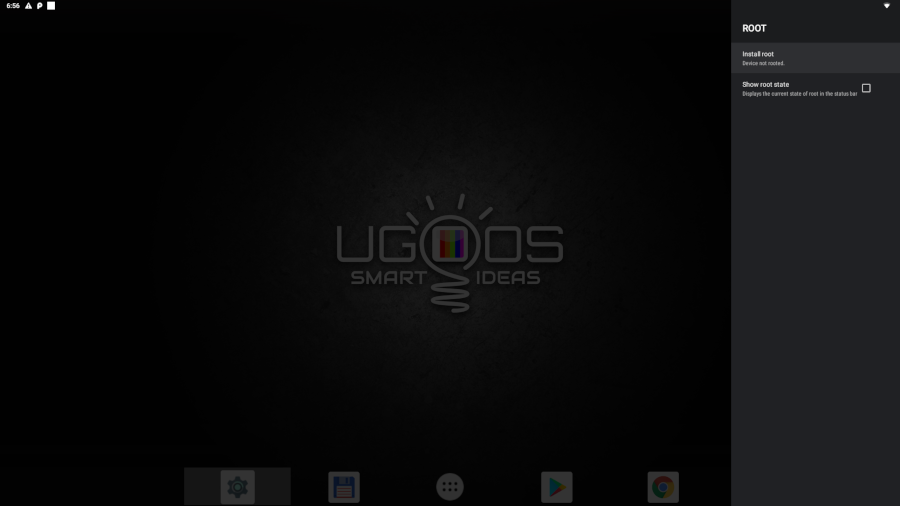
Step 7: Enable Power Management
Power Management is used to turn screens on and off. Please note that the power management feature is only available for rooted devices.
To allow the EasySignage App to control the power management on your screen, follow the steps below to configure the power key setting:
- There are three options to access the TV settings:
- Using the remote control, press the Menu button, and then go to Settings.
- Or, press 1118, and then go to settings.
- Or connect a keyboard to the screen, and press Alt+M or f5 on the keyboard. The screen will ask for a password. Type 1122 as the password, and the EasySignage app will display a screen. Click on Open TV Settings.
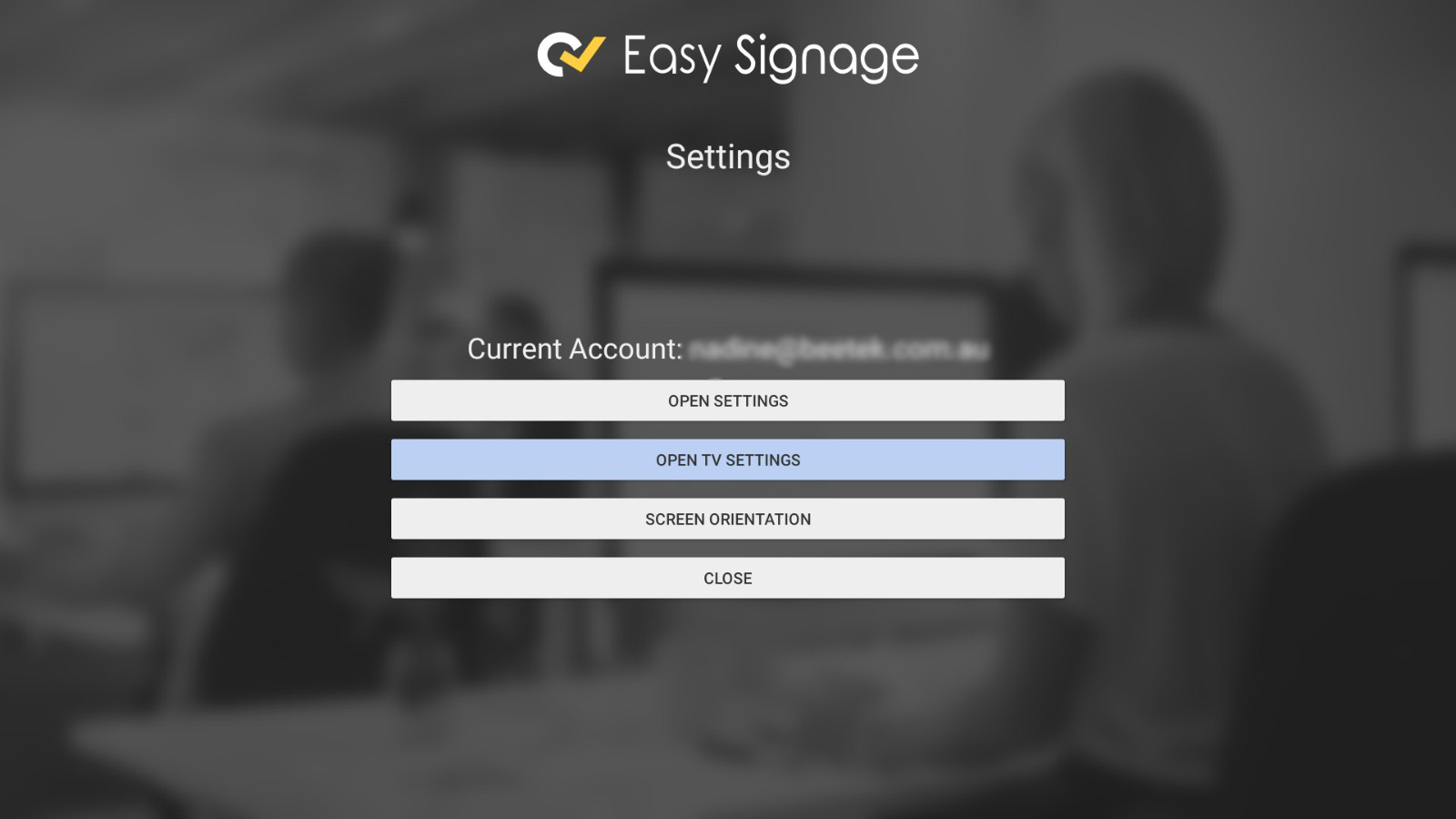
- In the Settings Menu, go to PowerKey definition.
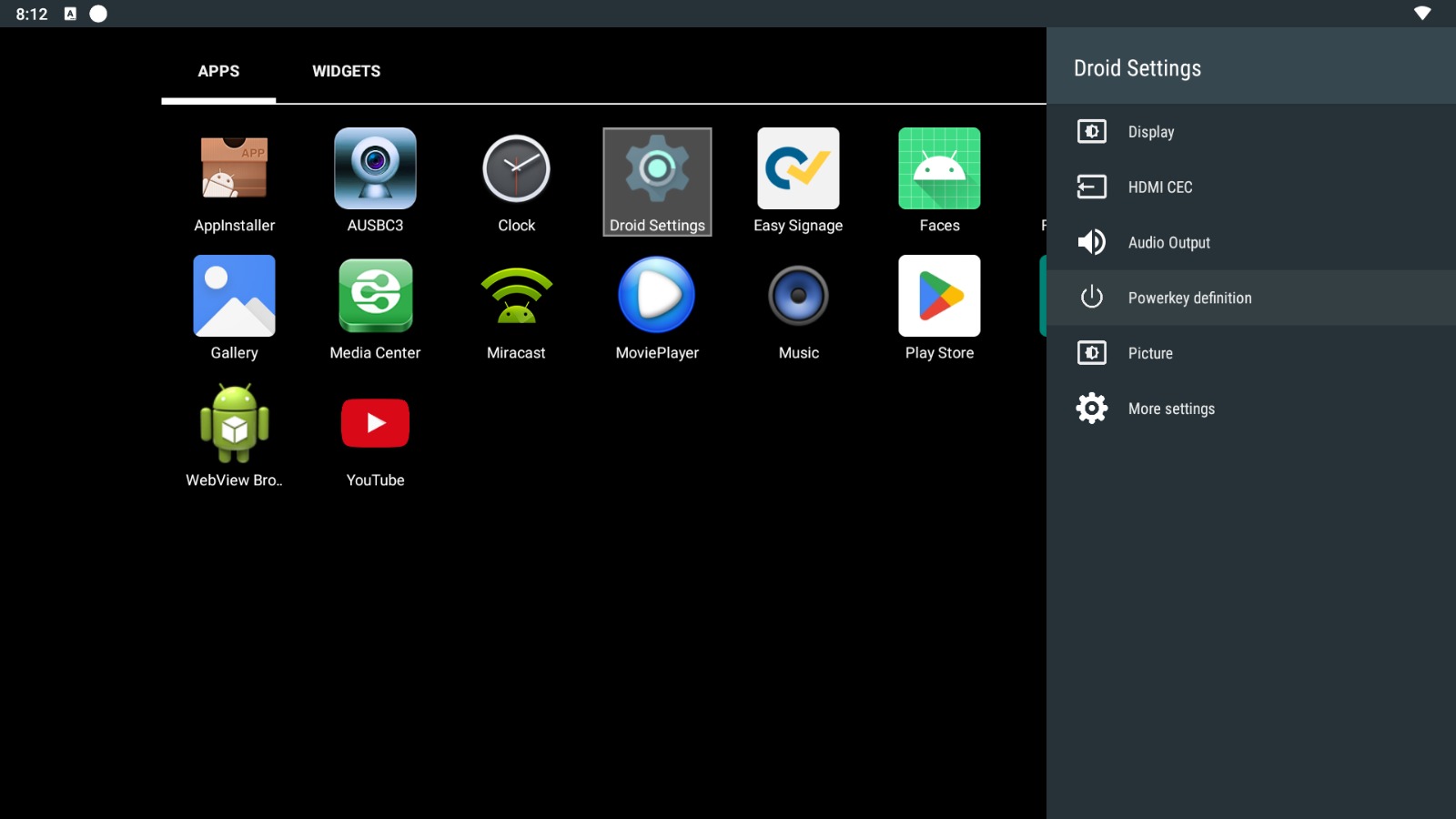
- Choose Sleep Now.
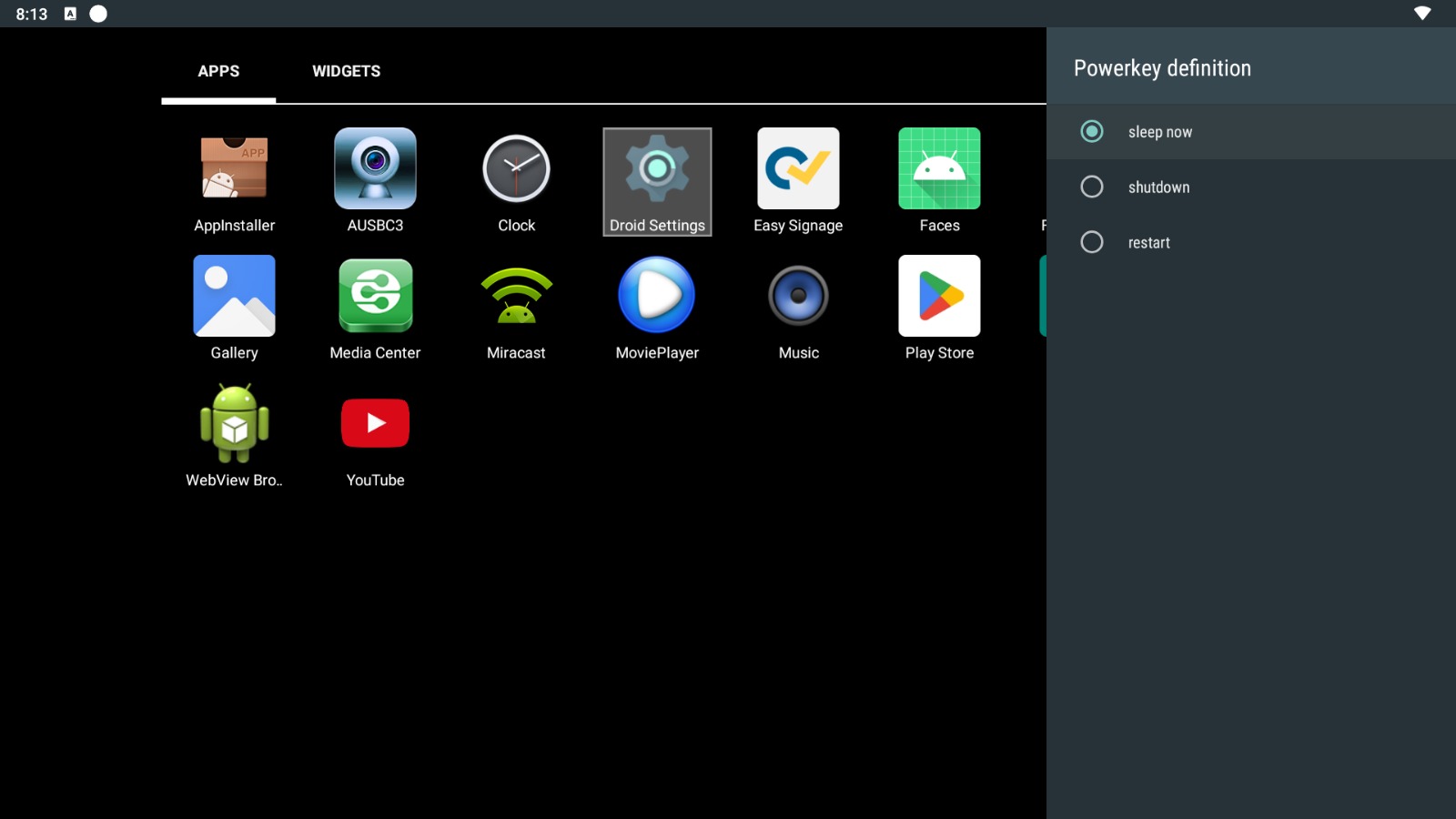
Note: The above steps must be done when the EasySignage app is running.