Supported Raspberry Pi
- Raspberry Pi 5
- Raspberry Pi 4
- Raspberry Pi 4 Model B
- Raspberry Pi 3 Model A+
- Raspberry Pi 3 Model B+
Pre Installation steps
Download and install Raspberry Pi OS with desktop on your Raspberry Pi
Check the below link for more information on how to install Raspberry Pi OS on your device.
Make sure Chromium browser is installed:
Disable Screen Blanking:
Step 1: On the main Raspberry Pi menu, click on Raspberry Pi Configuration under Preferences

Step 2: Click to the “Display”.
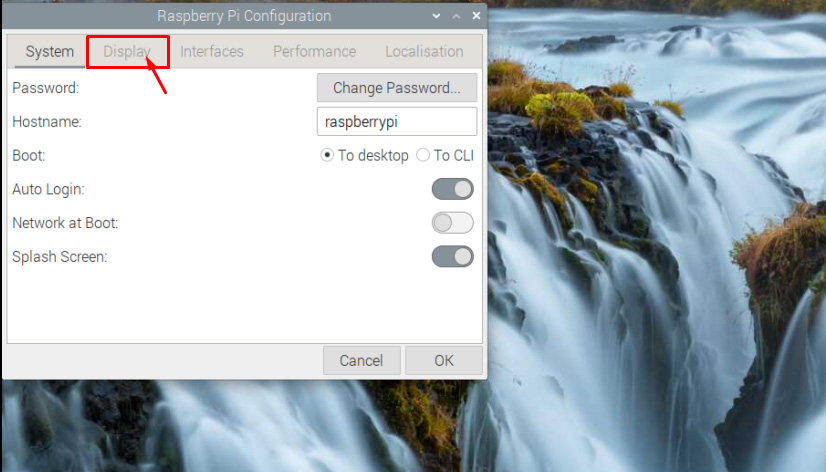
Step 3: Disable the “Screen Blanking”
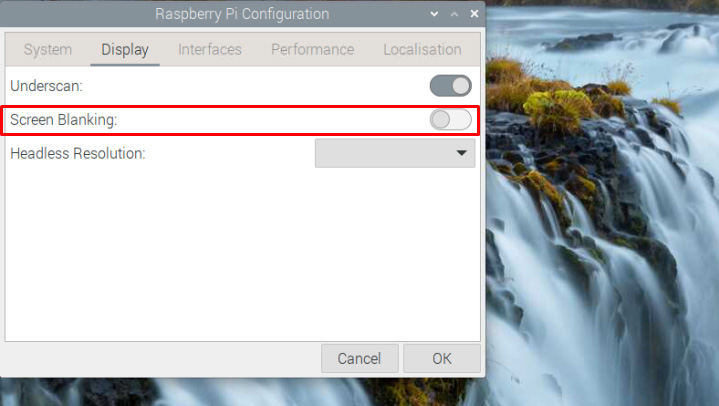
Installation steps
Step 1: Open Terminal as the below:
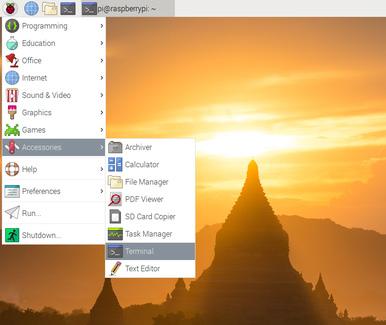
Step 2: Copy paste the below script into the terminal:
For Raspberry Pi OS (64-bit):
/bin/bash -c "$(curl -fsSL https://appds.io/rpi64.sh)"For Raspberry Pi OS (32-bit):
/bin/bash -c "$(curl -fsSL https://appds.io/rpi32.sh)"This script will create a folder under your home directory called “digital-signage” and download the player binary, then set up a startup script to start the app on boot time.
Step 3: Restart your device by writting reboot in the terminal
reboot
Fix Starting EasySignage on the latest Raspberry Pi OS
The latest operating system is configured with the Wayland desktop manager which is causing issues when starting the application in fullscreen mode. To solve the issue, switch from the Wayland desktop manager to X11.
Follow the below steps:
Open terminal and run the below command
sudo raspi-config
- Navigate to: 6 Advanced Options
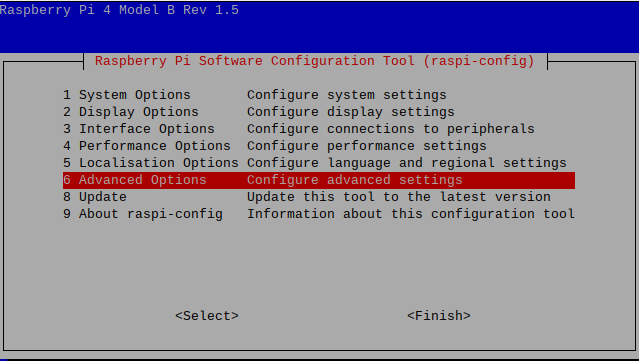
- Choose : A6 Wayland
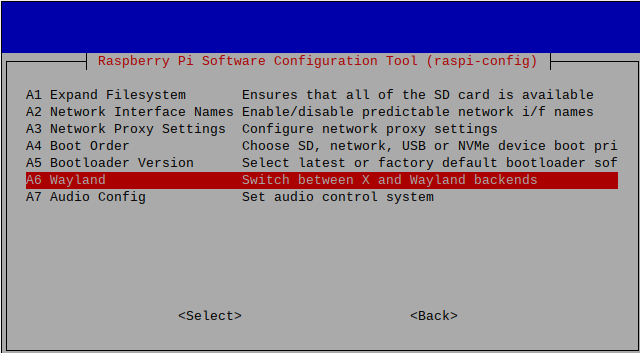
- Choose : W1 X11
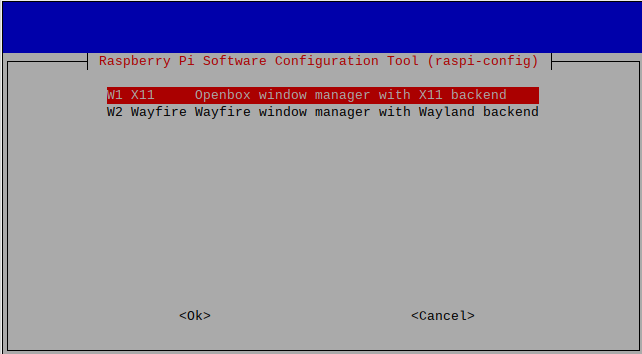
Press Ok. You should see the message “Openbox on X11 is active” press Ok.
Press finish, and you will be asked if you would like to reboot now; choose Yes.