Supported Raspberry Pi
- Raspberry Pi 4
- Raspberry Pi 4 Model B
- Raspberry Pi 3 Model A+
- Raspberry Pi 3 Model B+
Supported Features
Below are the supported features:
Media
- Images
- Videos
- Templates
- Canva
- Follow us App
- RSS and News App
- Text Tickers Apps
- YouTube
- Google Docs
- Google Slides
- Google Sheets
- Weather Apps
Screen Rotate
Schedules
Groups
Media Lifetime
Screen Restart
Remote screenshot
Automatic Software Update
Coming Soon
- Channels
- Power Management
Pre Installation steps
Download and install Raspberry Pi OS with desktop on your Raspberry Pi
Check the below link for more information on how to install Raspberry Pi OS on your device.
Make sure Chromium browser is installed:
Disable Screen Blanking:
Step 1: On the main Raspberry Pi menu, click on Raspberry Pi Configuration under Preferences

Step 2: Click to the “Display”.
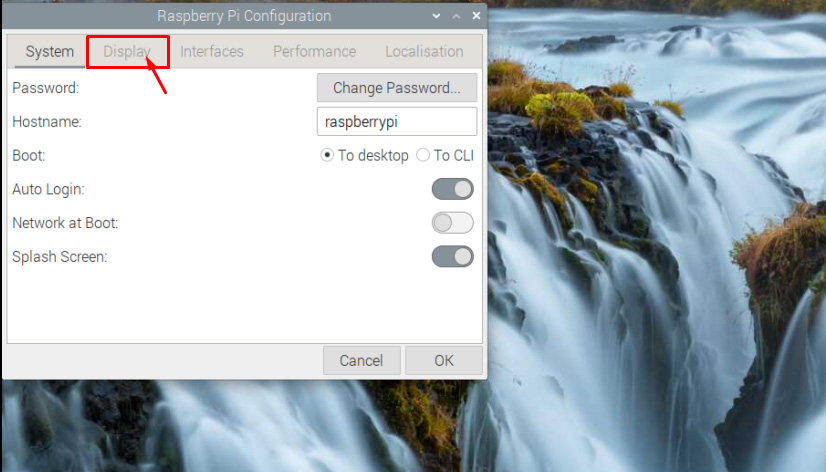
Step 3: Disable the “Screen Blanking”
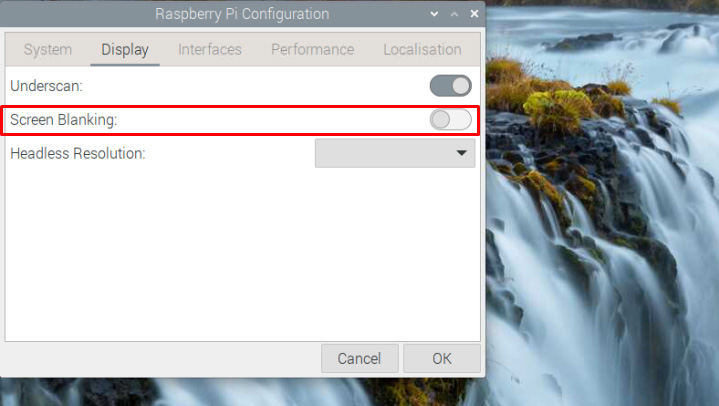
Installation steps
Step 1: Open Terminal as the below:
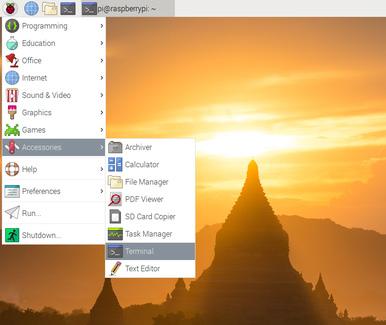
Step 2: Copy paste the below script into the terminal:
For Raspberry Pi OS (64-bit):
/bin/bash -c "$(curl -fsSL https://appds.io/rpi64.sh)"For Raspberry Pi OS (32-bit):
/bin/bash -c "$(curl -fsSL https://appds.io/rpi32.sh)"This script will create a folder under your home directory called “digital-signage” and download the player binary, then set up a startup script to start the app on boot time.
Step 3: Restart your device by writting reboot in the terminal
reboot