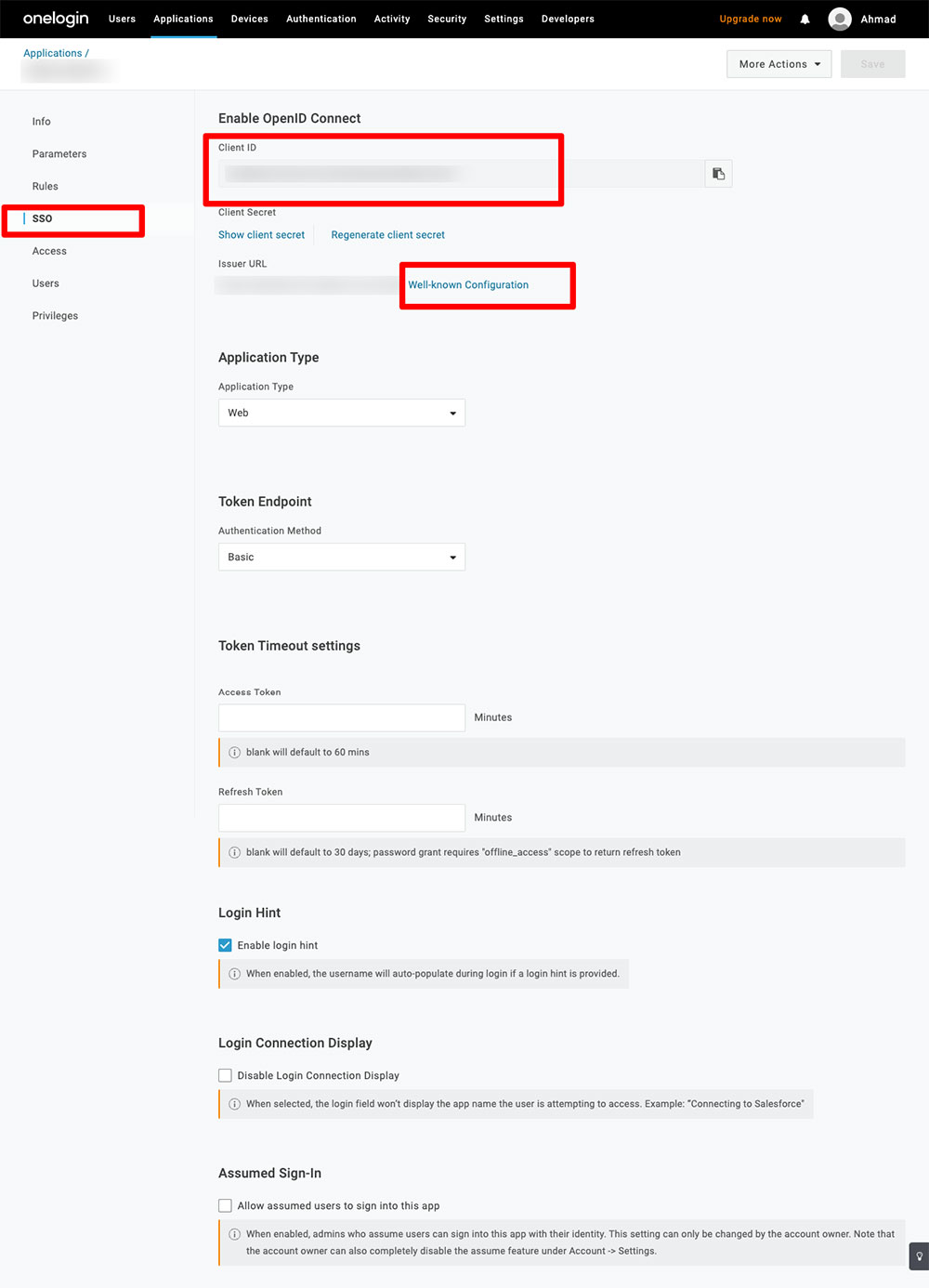OneLogin integration is done using OpenID Connect. To add the digital signage app to your organization catalog, follow the below steps:
1. Create Custom Connector
Navigate to “Custom Connectors” as per the below screenshot
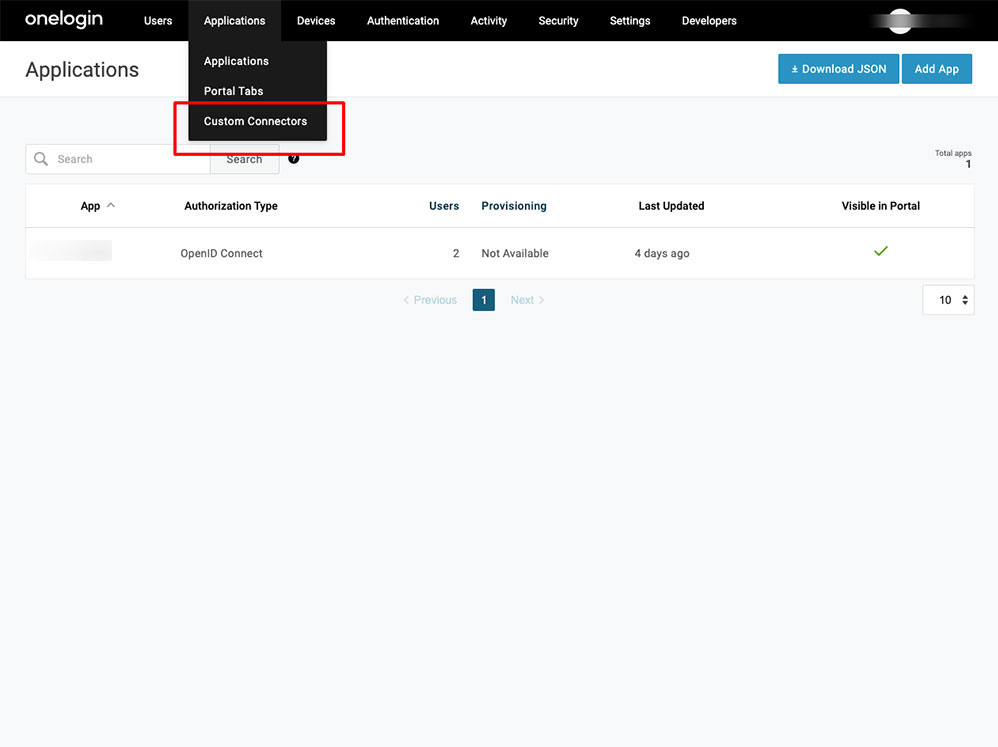
Create a new connector
Fill up the connector name
Upload the logos. This logo will be displayed in your app catalog.
Choose OpenID Connect
Your system administrator will share 3 URLs as below:
- Redirect URI
- Post logout redirect URI
- Login URL
Choose RS256 as a signing Algorithm
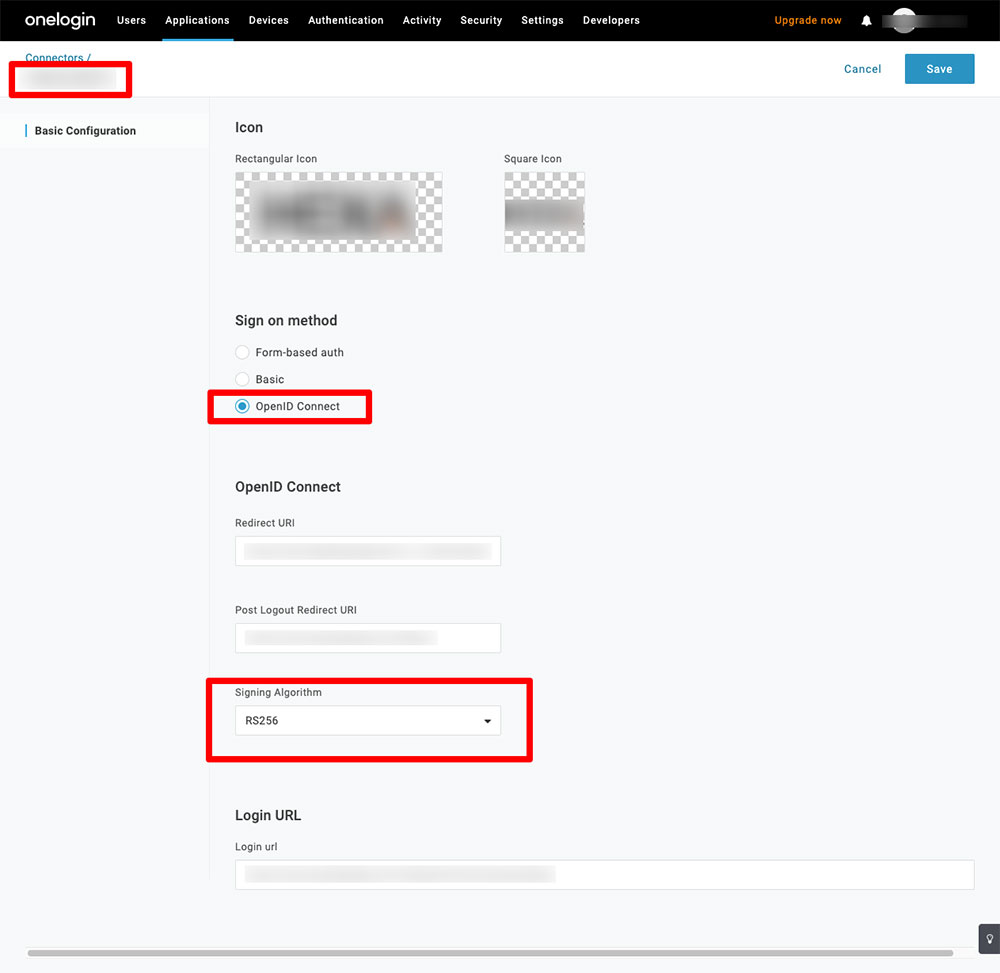
2. Add the app to your company catalog
- After saving the customer connector, click add “Add App to Connector” to add the App to your catalog
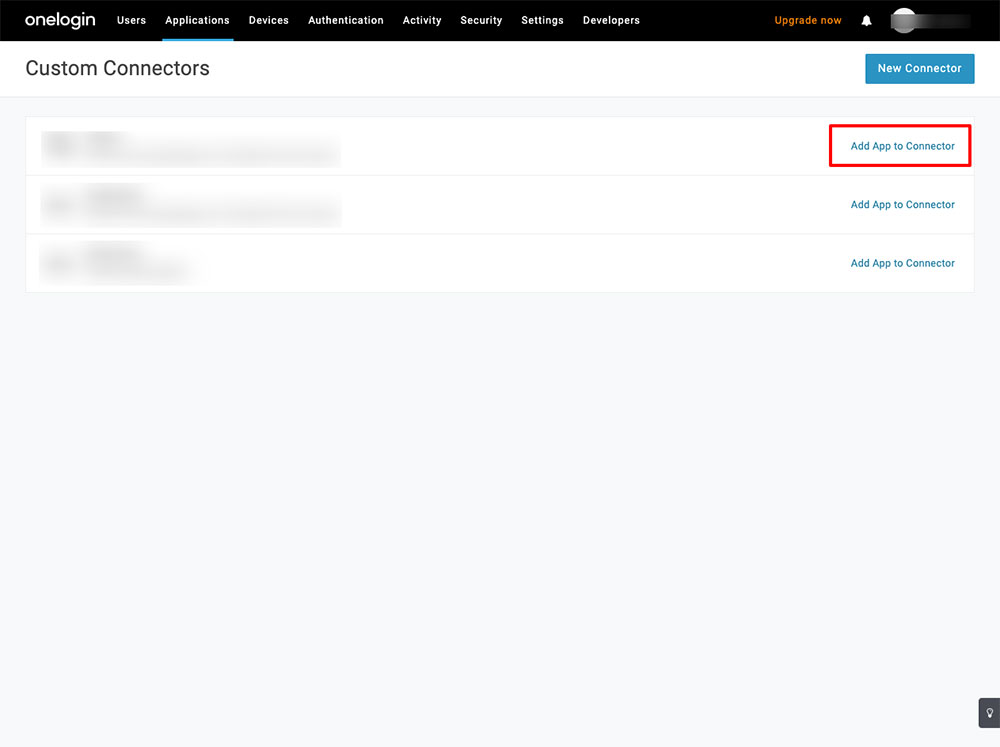
- This will add the app to your company catalog, fill up the needed details and click save.
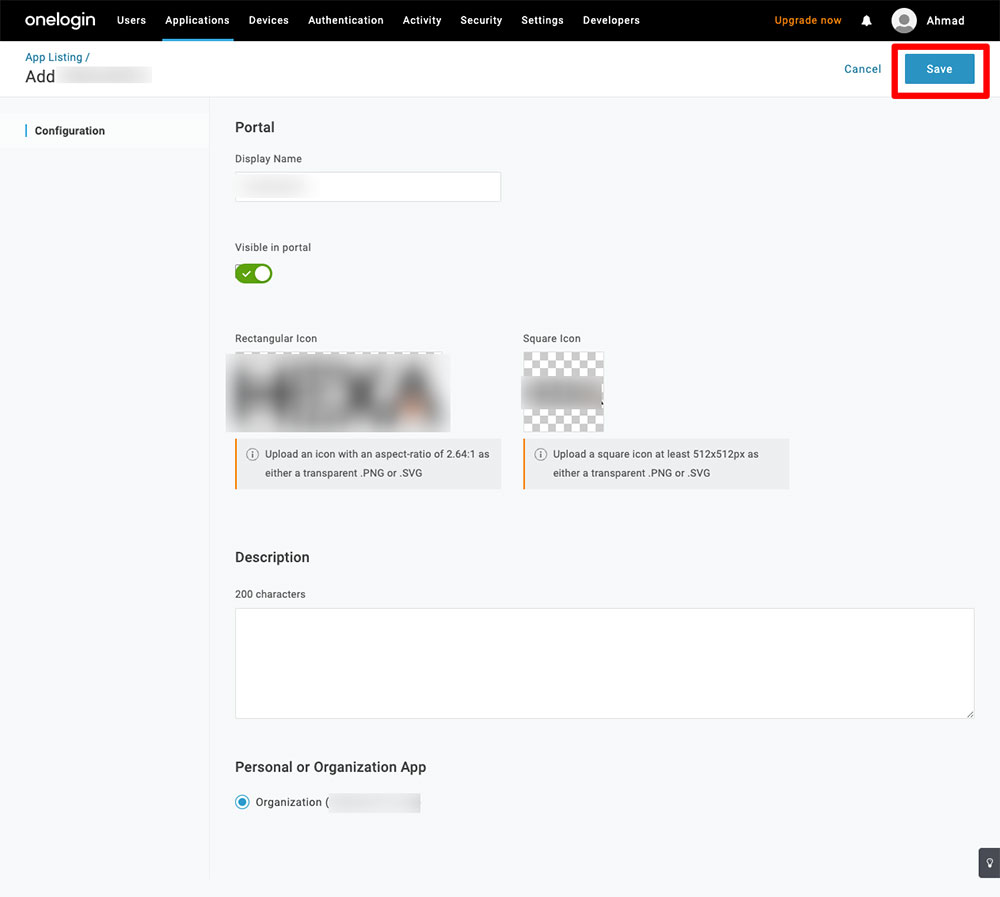
- To finish the configuration, you will need to send the Client ID and the Issuer URL to the system administrator to set them app from the digital signage apps side.
- You can find the Client ID and the Issuer URL under the SSO tab.