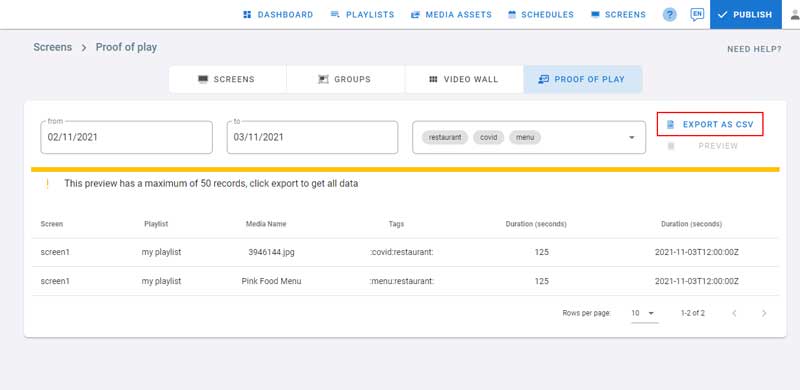Proof of play provides statistics about media playback.
Step 1: Enable Proof of Play Globally in the system
This feature can be enabled at the Management Console from the Settings Page.
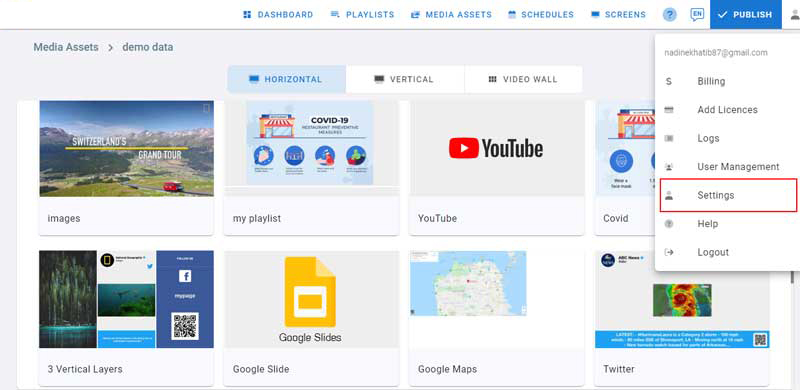
Click on the account profile on the top right corner,
Click on Settings,
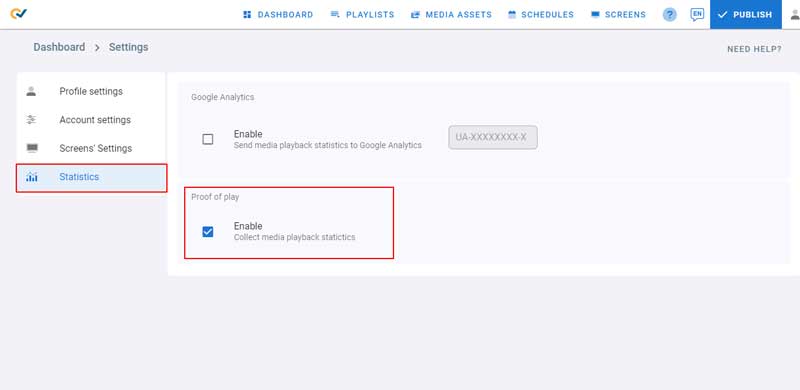
Click on Statistics
Check the proof of play check box to enable this feature
Step 2: Enable Proof of play on the media
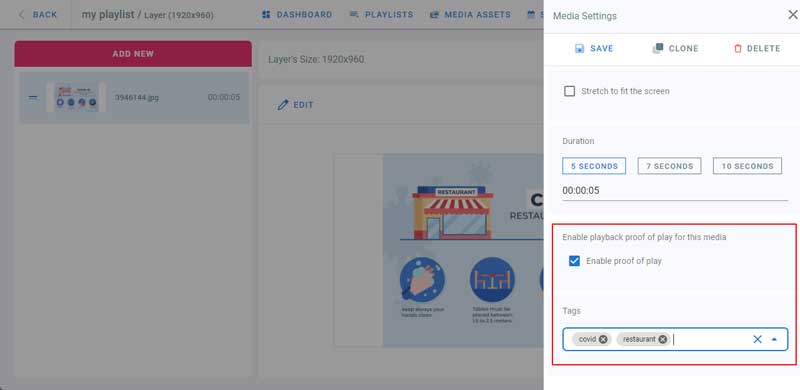
- Go to playlists page and click on your playlist
- Click on a layer
- Click Edit on the media to add to proof of play
- In the Media Settings panel on the right check Enable proof of play checkbox. This way you can choose which media you want to get statistics for.
- Enter the tags for each media, they will be used to filter the proof of play logs later.
- Change Media Name if required, it will also help you identify this media in the proof of play logs.
- Click on Save
Step 3: Preview Statistics
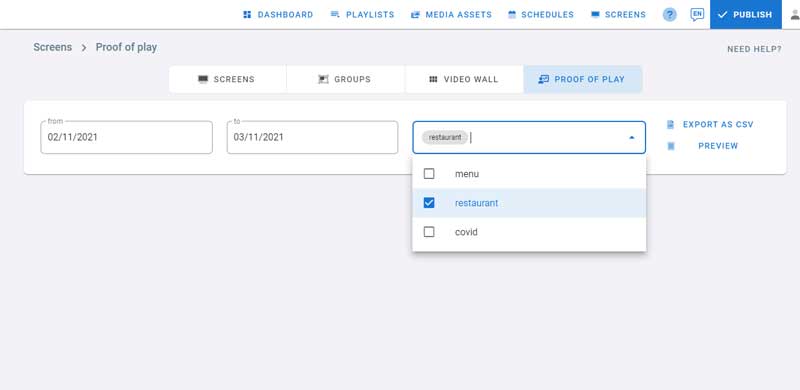
- Go to Screens Page
- Click on Proof of Play
- Choose a start and end date
- Choose tags from the drop down by checking them to filter the list
- Click on Preview
- Click on Export to export the results to a CSV file.